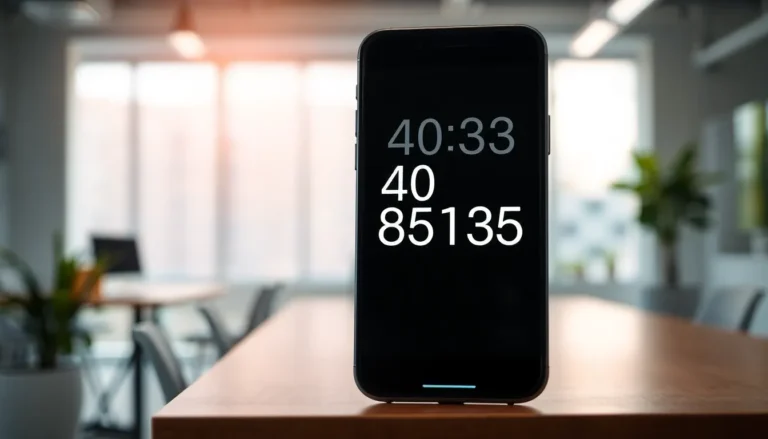Ever found yourself in a situation where you wished you could capture that epic game moment or a hilarious video call with friends? Well, the iPhone’s screen recording feature has got you covered. It’s like having a magic wand that can freeze time, allowing you to save every pixel of your digital adventures.
Table of Contents
ToggleUnderstanding Screen Recording on iPhone
Screen recording provides users a convenient way to capture everything displayed on their iPhone screens. This feature allows individuals to document tutorials, gameplay, or important video calls effortlessly. Enabling this function enhances the iPhone’s utility, making it a go-to tool for content creators and casual users alike.
To access screen recording, users must first add it to the Control Center. Open the Settings app, navigate to Control Center, and select Customize Controls. From this menu, tap the green plus icon next to Screen Recording. This simple adjustment enables quick access anytime.
While using screen recording, it’s important to note the audio options. Users can choose to record with or without external audio. To enable audio recording, press and hold the Screen Recording icon in Control Center. A microphone icon will appear; tapping it activates audio capture.
Screen recordings save directly to the Photos app, providing easy access for editing or sharing. Video files stored in this location maintain high quality, ensuring users capture every detail. Sharing these recordings is straightforward; individuals can send videos via text or upload them to social media platforms.
Consideration for privacy remains vital when recording. Users must be aware of what’s displayed on their screens, as sensitive information could accidentally be captured. Learning proper etiquette regarding privacy ensures a responsible use of this powerful feature.
Overall, screen recording on iPhone empowers users to document and share their digital experiences seamlessly. Exploring its capabilities unlocks a new level of functionality, transforming how users interact with their devices.
Enabling Screen Recording in Settings
Enabling screen recording on an iPhone involves a few simple steps within the Settings app. This process allows users to easily access the feature whenever they need it.
Navigating to Control Center
First, open the Settings app on the iPhone. Next, scroll down and select Control Center. Then, tap on Customize Controls. Users will see a list of features available for the Control Center. Look for Screen Recording, and tap the green plus icon to add it. The feature now appears in the Control Center, making it readily accessible.
Activating Screen Recording
To activate screen recording, swipe down from the top right corner of the screen on iPhones with Face ID. For models with a Home button, swipe up from the bottom edge. An icon resembling a filled circle within a circle should appear. Press this icon to start recording. A countdown timer appears, indicating the start of the recording. To stop, users can tap the red status bar at the top and select Stop. The recording saves directly to the Photos app, ensuring easy access for sharing and editing.
Using Screen Recording Effectively
Screen recording on the iPhone becomes more useful with the right techniques. Knowing how to start and stop a recording ensures a smooth experience.
Starting a Recording
To initiate a screen recording, swipe down from the upper-right corner or up from the bottom of the screen, depending on the iPhone model. Look for the circular record button, which may display a dot or a solid circle. Press this button to commence recording. A three-second countdown appears on the screen before the recording starts, giving users time to navigate to the desired content. During recording, a red status bar displays at the top of the screen, indicating that it’s actively capturing footage. Activating microphone audio is possible by long-pressing the record button before starting. This option allows creators to provide commentary while recording, enhancing the overall content.
Stopping a Recording
To stop the recording, tapping the red status bar at the top of the screen is effective. A confirmation prompt will appear, asking if you want to stop the recording. Alternatively, users can access the Control Center again and press the record button. Once stopped, a notification appears, confirming the recording saved to the Photos app. It’s important to review the footage for any unwanted content or errors. Editing clips within the Photos app helps refine the recording, ensuring quality before sharing. This process facilitates seamless documentation and sharing of digital experiences.
Accessing Your Recorded Videos
Accessing recorded videos is straightforward. Users find them saved in the Photos app. Open the Photos app to locate the recording. Videos appear in the “Recents” album by default.
Navigating through the app is easy. Tap “Albums” at the bottom of the screen if not found in “Recents.” Check the “Screen Recordings” album for all screen capture videos. Filtering your videos makes locating desired recordings efficient.
Previewing a video involves a simple tap. Users can watch recordings immediately after selecting them. Basic editing options are available, enhancing user control over the content. Trimming, adding filters, and adjusting settings improve the final product.
Sharing recorded videos is seamless. From the playback screen, tap the share icon located at the bottom left. Options include AirDrop, Messages, Mail, and social media platforms like Instagram or Facebook.
Organizing screen recordings enhances overall access. Creating folders in the Photos app allows better categorization. This organization facilitates locating specific recordings quickly.
Adjusting privacy settings is critical. Users should remember that shared recordings may include private information. Always review content before sharing it, ensuring respect for privacy and context.
Checking storage regularly helps manage space. Screen recordings can occupy significant storage. Deleting unnecessary files frees up space for new recordings and other media.
Mastering the screen recording feature on an iPhone opens up a world of possibilities for capturing and sharing digital experiences. Whether it’s preserving a thrilling game moment or sharing a memorable video call, this tool proves invaluable for users. By following the simple steps to enable and customize screen recording, anyone can easily document their screen activity.
With recordings saved directly to the Photos app users can quickly access and edit their footage. This ensures that sharing content is both straightforward and efficient. Emphasizing privacy and proper etiquette further enhances the user experience. Overall the screen recording feature enriches the iPhone’s capabilities making it an essential tool for both casual users and content creators alike.